Its not recommended to Turn of the browsers updates.
Turning Off Auto Updates in Google Chrome
InstructionsTo turn off auto-updates of Google Chrome on Windows
1 - Open "Run".
2 - Type "Regedit".
3 - Set the value of
HKEY_LOCAL_MACHINE\SOFTWARE\Policies\Google\Update\AutoUpdateCheckPeriodMinutes to the REG_DWORD value of "0".
How to Disable Firefox Updates
Instructions1 - Log on to an administrator account or the account used to install Firefox.
2 - Open a Firefox browser window.
3 - Go to "Tools" > "Options" > "Advanced" and then "Update."
4 - Select "Never check for updates"
5 - Click "OK" and enjoy an update-free Firefox web-browsing experience.
How to Turn Off Microsoft Internet Explorer Update
Instructions1 - Click "Start" in the taskbar.
2 - Select "Control Panel." A window will open.
3 - Click "Performance and Maintenance." New options will appear in the window.
4 - Choose "System." A smaller window will open.
5 - Click the "Automatic Updates" tab. A list of options will appear beneath the tab.
6 - Select "Turn off Automatic Updates." Then, click "Apply."
7 - Click "OK" to close the window. Then, restart the computer to complete the process.




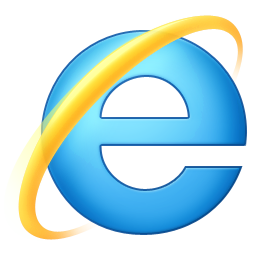
0 comments :
Post a Comment